Notifications
Learn about how the notifications for deposits works
Deposit status notifications
Every time a deposit changes its status, we will send you an asynchronous notification to the notification_url you sent in the request or the one you have configured under the section "Settings -> API Access -> Confirm URL" containing the ID of the deposit.
Once received the notification, you should check its new status with the Deposit Status Endpoint and update it on your end accordingly.
STG Testing
In the STG environment, in order to test the full flow you can manually set a deposit to COMPLETED / CANCELLED status by login into the STG Merchant Panel and going to Transactions -> Deposits. Those options will change the status of the deposit, therefore sending the respective notification to your notification_url after a few minutes.
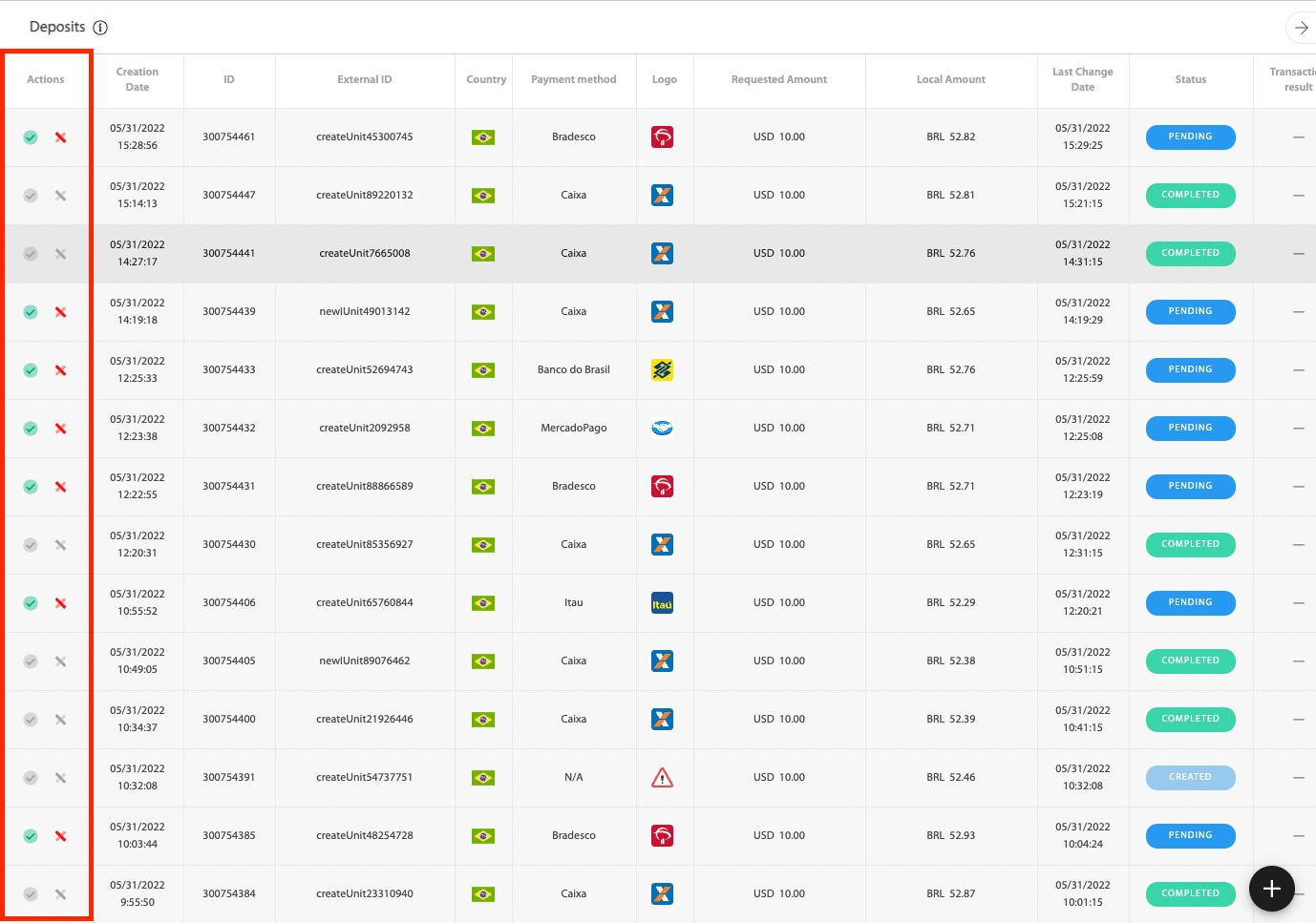
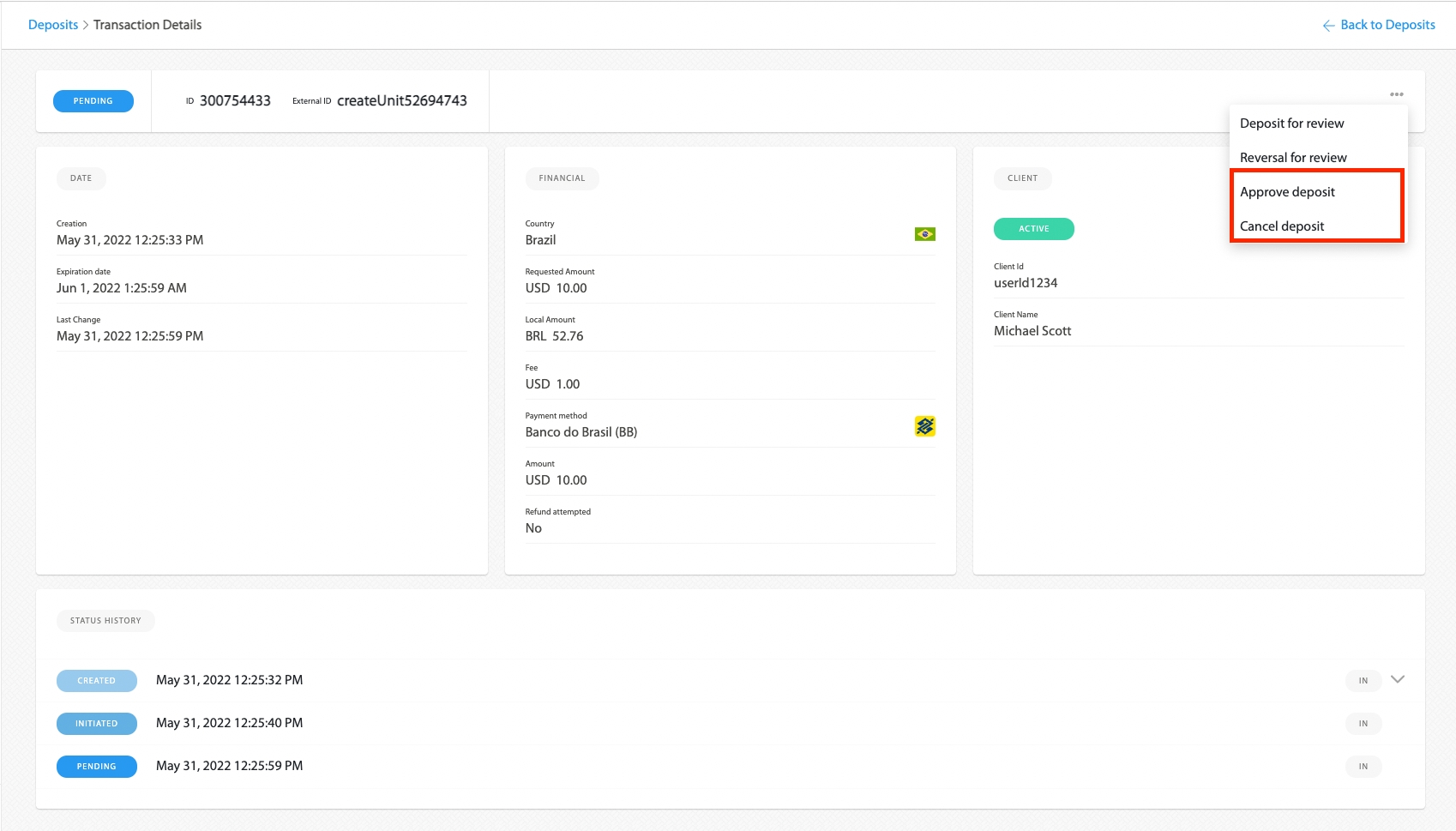
Notifications fields
Field
Format
Description
Notifications example
Retry logic
Every time a deposit changes its status, we will send you a notification so you can check its status back.
In case that for some reason your server was unable to handle our notification and you returned an HTTP code different than 2XX, we will retry the notification up to 5 more times or until you respond with HTTP 2XX, whatever comes first.
In case of errors while handling the notification, make sure you will answer with an HTTP code distinct than 2XX, that way we will retry the notification.
The time between each of the 5 notifications attempts will be exponential: 5, 25, 125 and 625 minutes accordingly.
When a notification failed to be sent, it will be shown like this in our Merchant Panel:

If you see the errors from the screenshot above, it means the payment was successfully completed and the money was credited to your account but suddenly we couldn't notify you. Keep reading to know how to resend the notifications.
Resend Notifications
In case your system was unable to handle the notification in any of the 5 attempts, you can always check its status with the Deposit Status Endpoint.
If you need to trigger the check status by receiving our notification, once the issue preventing you from receiving our notifications was fixed, you can go to the Merchant Panel, locate the deposit (Transactions -> Deposits) and click on the three dots button under the "Status History" section and then "Resend notification" to force a new notification to be sent.
It can take up to 1 minute for the notification to be resent.
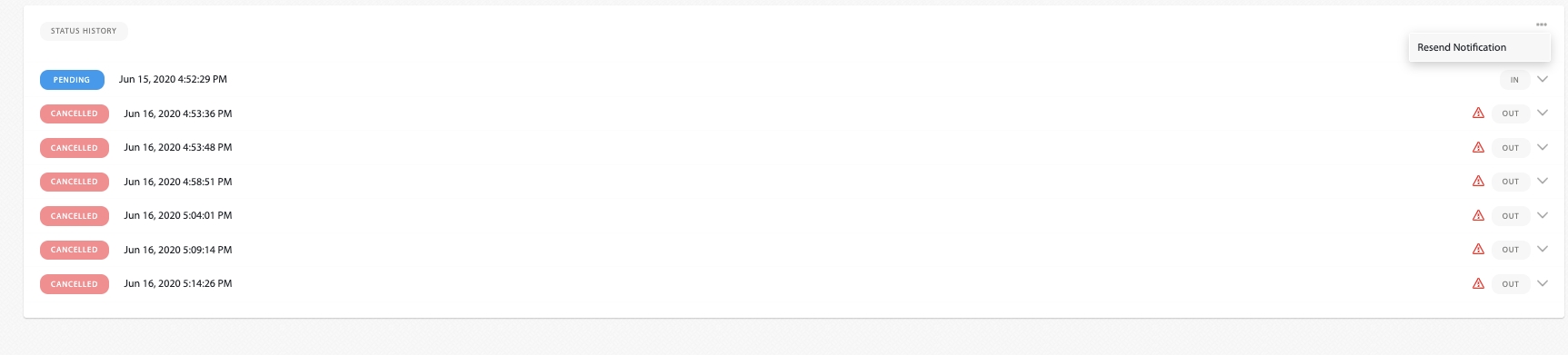
Last updated
Was this helpful?

